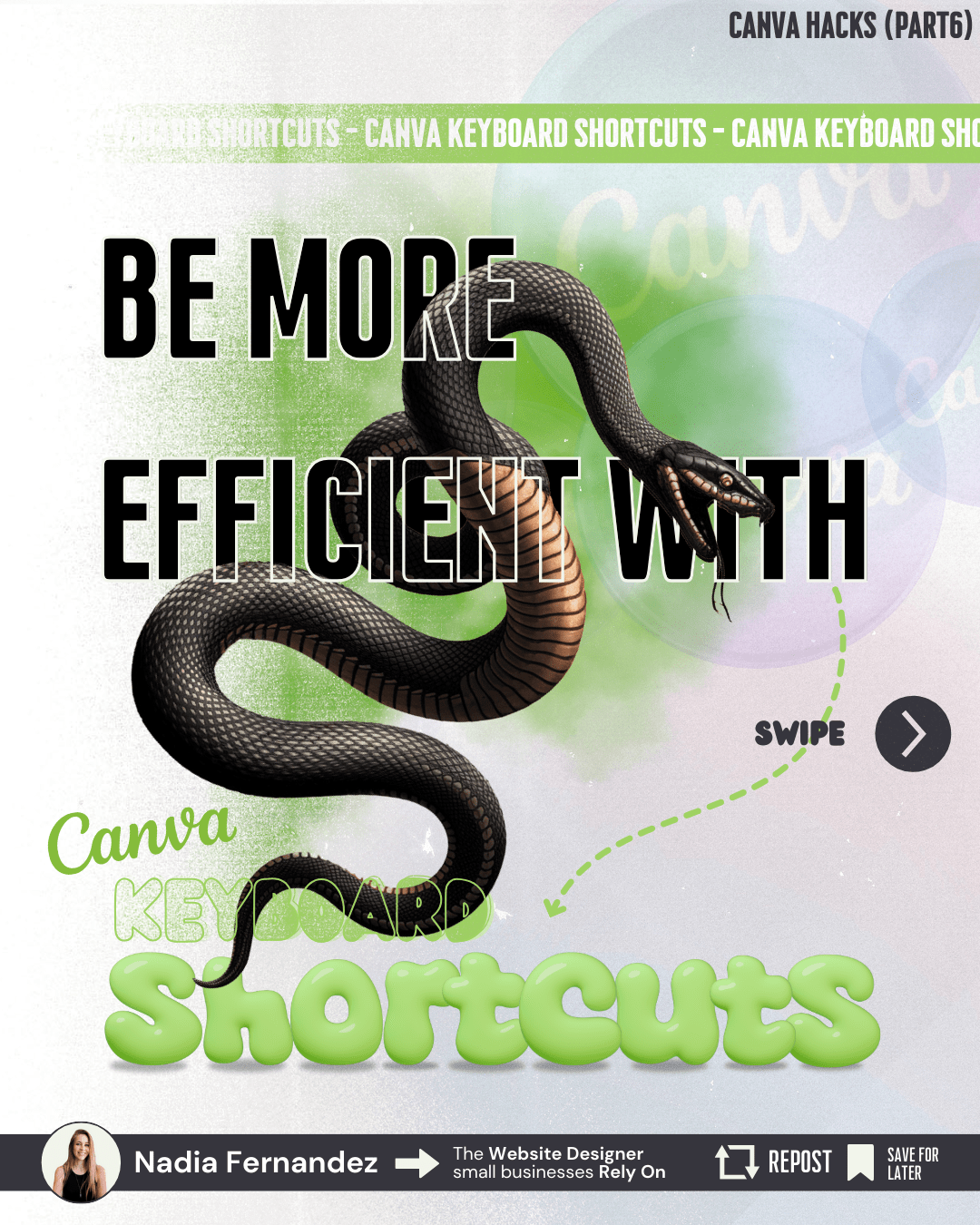
Canva Hacks PART 6 – Canva Keyboard Shortcuts (Full list)
Speed up your Canva workflow with this full list of keyboard shortcuts. From layout tools to formatting and presentation tricks, this guide has everything you need to start designing smarter.
If you are still designing the slow way, this post will fix that. Canva is packed with keyboard shortcuts that let you create faster, move more precisely, and organize your workspace like a pro.
This tutorial breaks them down by category so you can find what you need and start working smarter today.
Shortcuts for adding and formatting text
Shortcuts for grouping, aligning, and moving elements
Page management commands
Zoom, guides, and layout control
Presentation mode effects like blur and confetti
These shortcuts will help you move faster, stay organized, and keep your designs clean and efficient.
Add text box ➝ T
Add rectangle ➝ R
Add circle ➝ C
Add line ➝ L
Copy ➝ Cmd/Ctrl + C
Paste ➝ Cmd/Ctrl + V
Duplicate ➝ Cmd/Ctrl + D
Undo ➝ Cmd/Ctrl + Z
Redo ➝ Cmd/Ctrl + Shift + Z
Delete ➝ Delete
Select all ➝ Cmd/Ctrl + A
Deselect ➝ Esc
Bold ➝ Cmd/Ctrl + B
Italic ➝ Cmd/Ctrl + I
Underline ➝ Cmd/Ctrl + U
Increase font size ➝ Cmd/Ctrl + Shift + >
Decrease font size ➝ Cmd/Ctrl + Shift + <
Uppercase ➝ Cmd/Ctrl + Shift + K
Align left ➝ Cmd/Ctrl + Shift + L
Align center ➝ Cmd/Ctrl + Shift + C
Align right ➝ Cmd/Ctrl + Shift + R
Copy text style ➝ Cmd/Ctrl + Alt + C
Paste text style ➝ Cmd/Ctrl + Alt + V
Add new page ➝ Cmd/Ctrl + Enter
Delete page ➝ Cmd/Ctrl + Delete
Save ➝ Cmd/Ctrl + S
Add comment ➝ Cmd/Ctrl + Alt + M
Find and replace ➝ Cmd/Ctrl + F
Group elements ➝ Cmd/Ctrl + G
Ungroup elements ➝ Cmd/Ctrl + Shift + G
Send backward ➝ Cmd/Ctrl + [
Bring forward ➝ Cmd/Ctrl + ]
Send to back ➝ Cmd/Ctrl + Alt + [
Bring to front ➝ Cmd/Ctrl + Alt + ]
Quick copy (drag) ➝ Alt/Option + Drag
Select multiple ➝ Shift + Click
Move faster ➝ Shift + Arrow keys
Constrain proportions ➝ Shift + Drag corners
Scale from center ➝ Alt/Option + Drag side handles
Zoom in ➝ Cmd/Ctrl + +
Zoom out ➝ Cmd/Ctrl + -
Zoom to 100% ➝ Cmd/Ctrl + 0
Zoom to fit ➝ Cmd/Ctrl + Alt + 0
Show guides ➝ Cmd/Ctrl + ;
Show margins ➝ Cmd/Ctrl + '
Show shortcut menu ➝ ?
Blur screen ➝ B
Confetti ➝ C
Drumroll ➝ D
Mic drop ➝ M
Bubbles ➝ O
Shush ➝ Q
Curtain ➝ U
Clear effects ➝ X
Pick 3 shortcuts from the list and try them in your next design. Once you start using them, you will never go back.
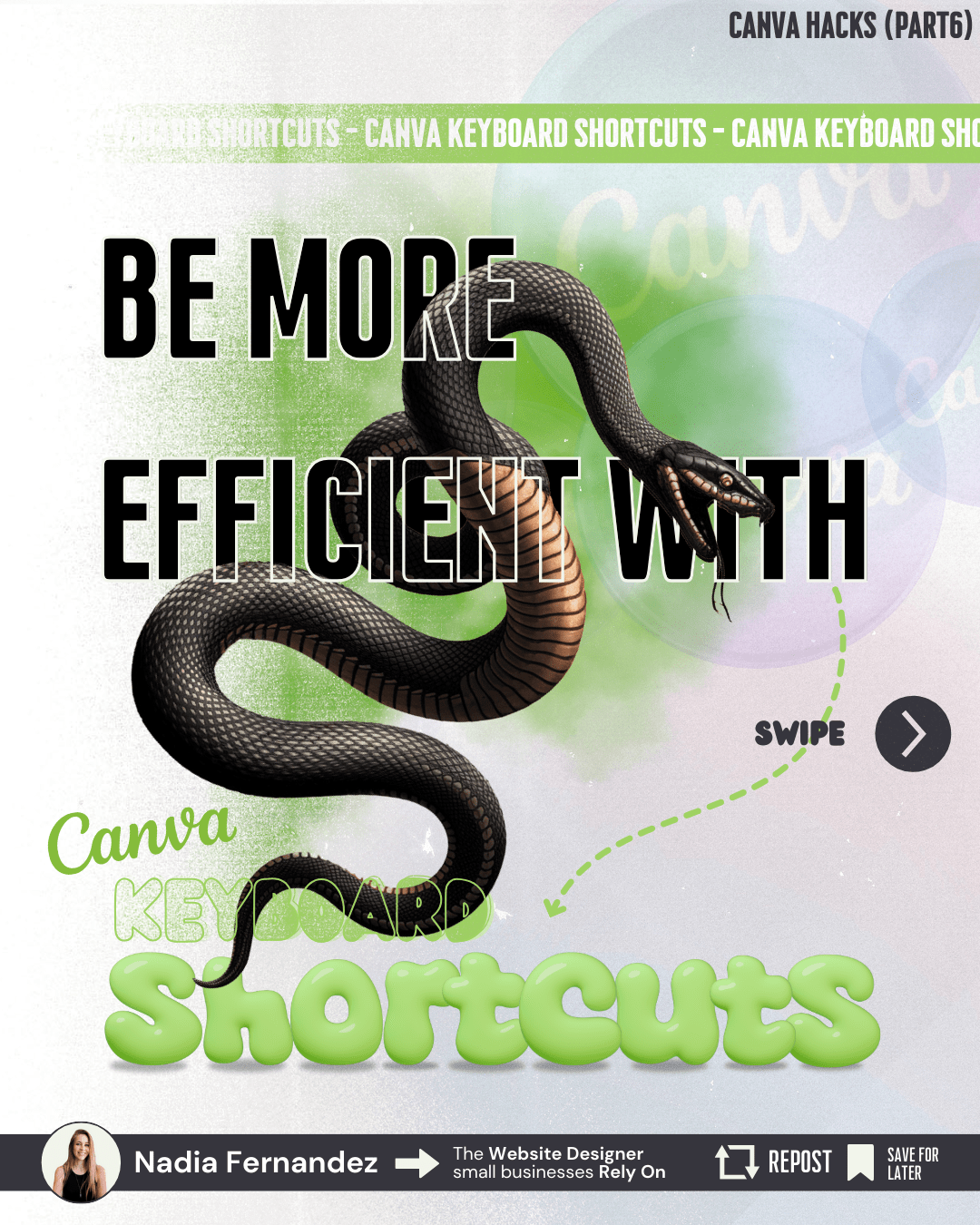
Speed up your Canva workflow with this full list of keyboard shortcuts. From layout tools to formatting and presentation tricks, this guide has everything you need to start designing smarter.
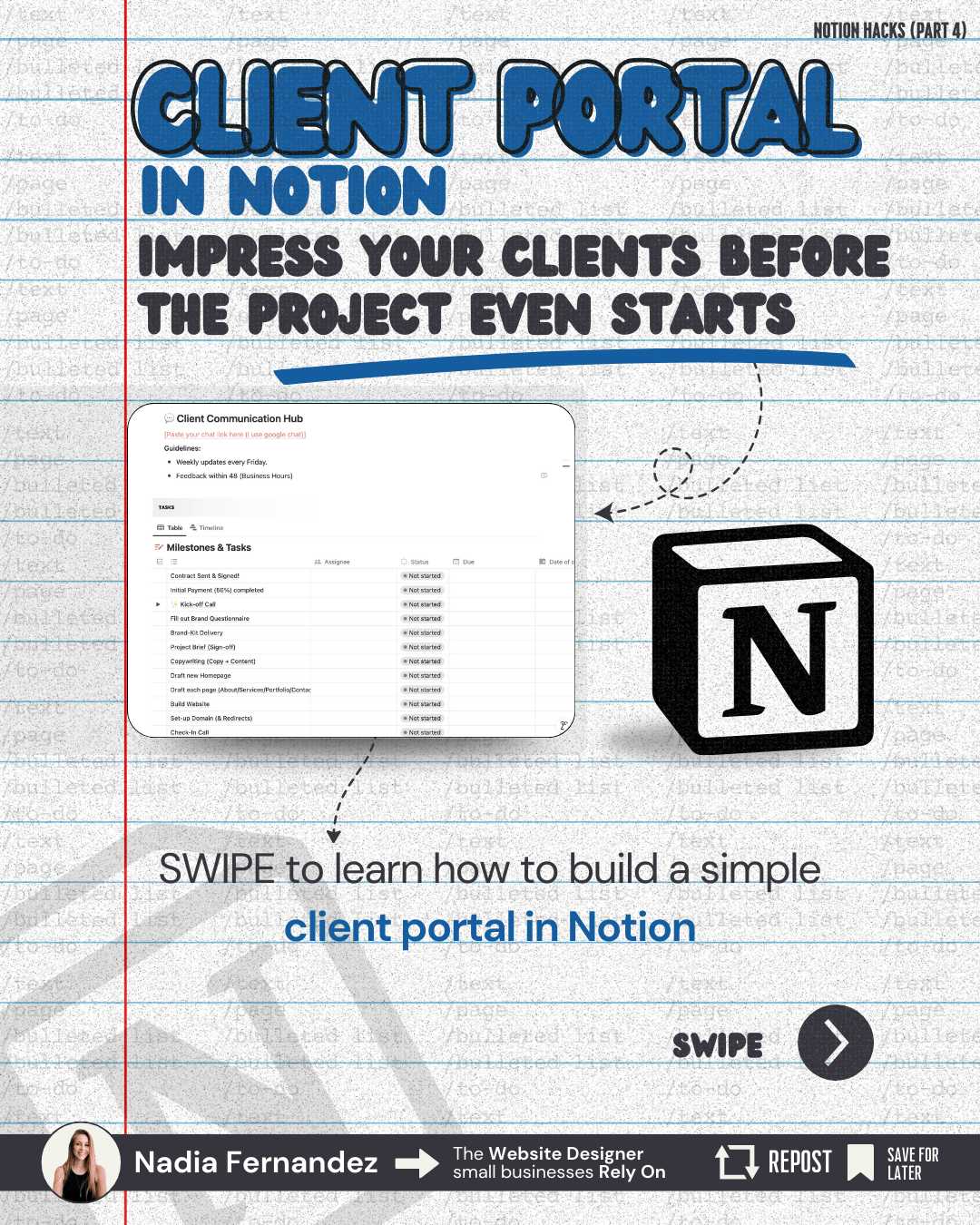
Build a shareable Notion client portal that gives your clients one place for everything — timelines, deliverables, updates, and contact info. It is fast to set up and makes you look organized and professional from day one.
© 2025 | LA ISLA DESIGNS
To provide the best experiences at www.laisladesigns.com, we use technologies like cookies to store and/or access device information. Consenting to these technologies will allow us to process data such as browsing behavior or unique IDs on this site. Not consenting or withdrawing consent, may adversely affect certain features and functions.